Opening jpeg files in ACR (Photoshop)
(This article is for Photoshop. If you have Elements, go to this article instead.)
I want to start with some clarification. Using ACR to edit Jpegs is really handy, if you’re comfortable with the interface, the sliders, etc. An ACR workflow is slick and convenient once you know what you’re doing.
BUT … too many people mistakenly think they have all the benefits of Raw by editing their Jpegs this way. Not so. A Jpeg file is still just a Jpeg file – it doesn’t have the enormous dynamic range of a raw file, nor the wonderful bit depth. As I’ve said before: "If I take my hatchback car to a luxury car dealership for a grease and oil change, it doesn’t make it a luxury car – it’s still a humble hatchback, with new grease and oil." If you truly want exquisite control over your images, you should shoot in Raw format.
But if by some misfortune you have to edit jpeg files, it's wonderfully easy. Just select them in Bridge ...
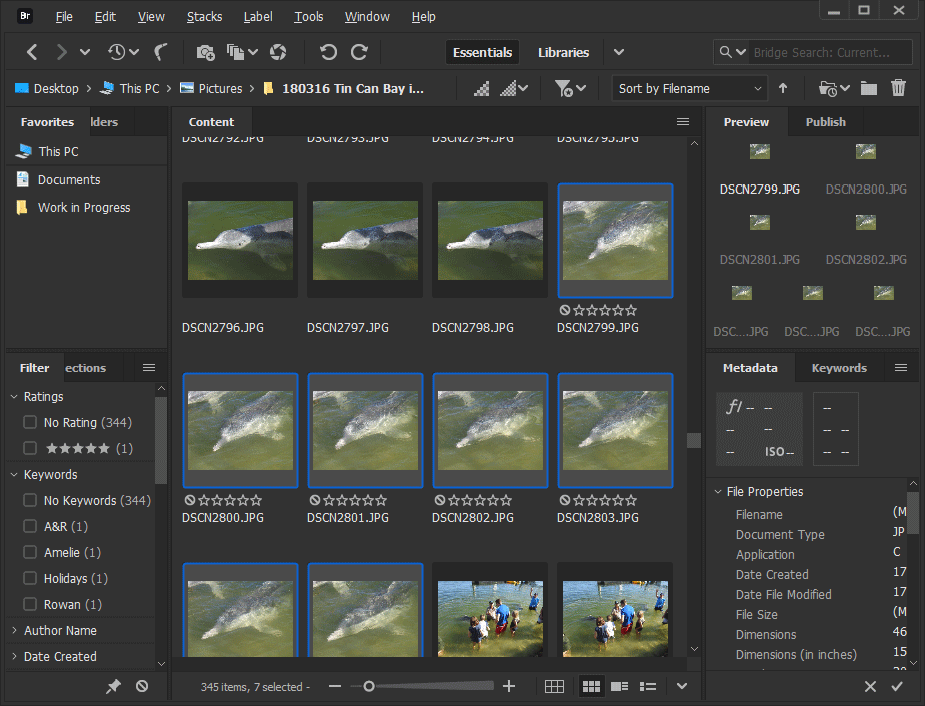
... then press Ctrl R (Cmd R for Mac), or click the "Open in Camera Raw" button:

They'll open in ACR, ready for you to batch edit.
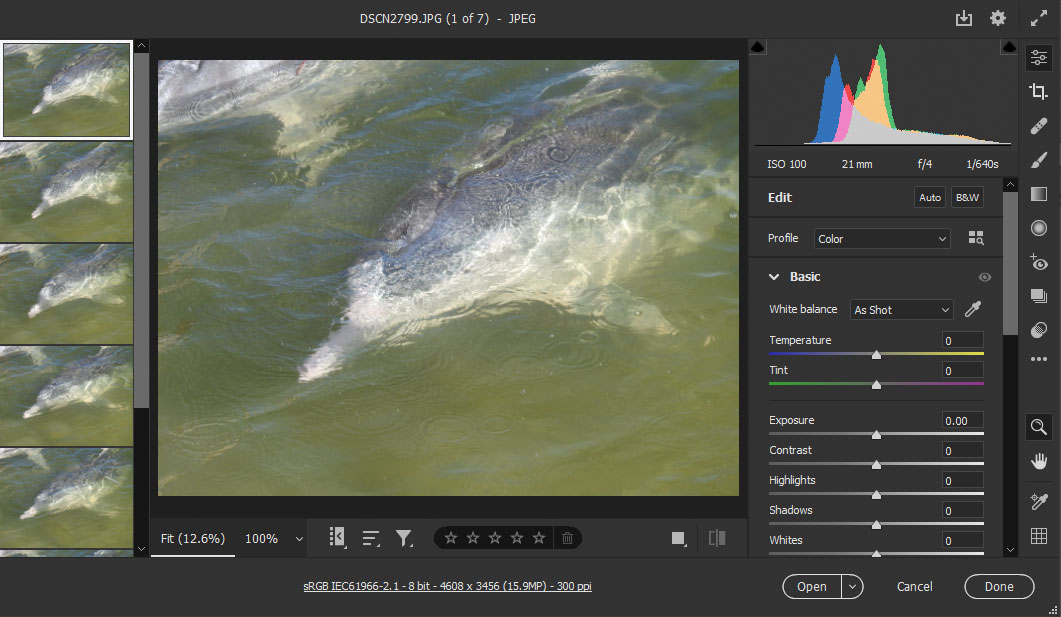
Important note:
This only works when your version of Bridge and Photoshop both match exactly. So if it gives you an error message, check for updates in both programs.
