Measure the resolution of your screen
By "resolution" I mean the PPI (pixels per inch) value. Confusingly, there are two definitionsof the word "resolution" – one refers to PPI, and the other refers to pixel dimensions, which you probably already know – my screen is 1280×1024.
It’s really easy to measure your screen’s PPI:
- Make a new blank document in Photoshop, and set it to 1000 pixels wide. (It doesn’t have to be 1000 – if you have a smaller screen, use 700 or 800. If you have a very large or very high res screen, use 1500 or 2000.)
- When the blank document opens, make sure you view it at 100% (by pressing Ctrl + if necessary). You might need to hit your Tab key to temporarily hide all your palettes.
- Measure the width of the document by holding a ruler or measuring tape up to your screen. (Be careful not to scratch it!) Jot down the measurement in inches.
- Then just grab your calculator and divide 1000 (or whatever you used) by the width in inches. The resulting value is your screen’s resolution.
I made a 1000px image on my screen, and it measured 11.575 inches wide. 1000/11.575 = 86.4ppi.
I bet you ten bucks that your LCD screen has a way higher resolution than 72ppi. 72 is an out-of-date standard, but a lot of people cling to it stubbornly.
Ok, so what’s the point?
There’s only one purpose for this that I can think of, but it’s a handy one. Have you ever gone to View > Print Size and been disappointed that Photoshop didn’t actually show you the image at the right size?
If you go to Edit > Preferences > Units and Rulers in Photoshop, you can enter your precise value in the Screen Resolution field.
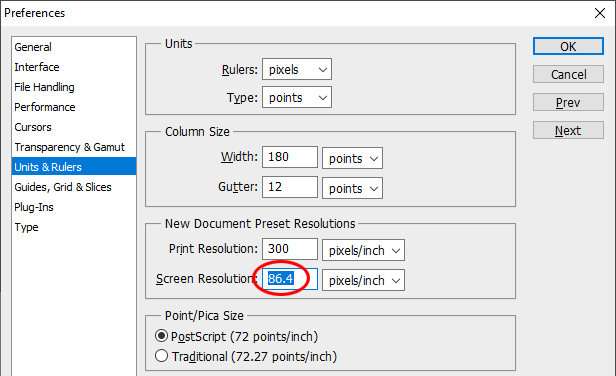
Then, when you’ve got an image open and you choose Print Size from the View menu, it will give you an accurate representation of your image size on screen.
Plus, if you’re as nerdy as me, it gives a warm glow of satisfaction to be able to say "I know the exact resolution of my screen – do you?"
What about “Pixel Pitch”?
Oddly, screen manufacturers don’t talk about PPI very much. If you’ve ever spent time researching to buy a new screen, you’ve seen how they talk about "pixel pitch", which is measured in millimetres. For example, this is a screenshot from the specs page of a Dell screen I was looking at:
If you’d like to know the pixel pitch of your screen, it’s very easy – you do it almost exactly the same way. You make a blank document in Photoshop at 1000 pixels wide, then view it at 100%, and measure it in millimetres. Then divide the millimetres by 1000 to get the pixel pitch. On my old screen, my 1000 pixel file is 294mm wide, so the pixel pitch is 0.294.
(As mentioned earlier, it doesn’t have to be 1000 pixels wide. It can be any size you want. As long as you divide the mm by the px, you’ll get the right result. And remember, it’s mm/px to get pixel pitch, whereas it’s px/in to get PPI.)
