How to properly re-install Spyder software (Windows)
The Spyder range of calibrators are very good (well, not the Express, it’s kinda rubbish, but the Pro and Elite are great) but they have one very annoying quirk. Once you’ve calibrated once, they stubbornly hold on to the settings you chose, and it’s damned hard to change them.
So, in desperation, many of us completely uninstall and reinstall the software, if we want to start afresh. Fortunately this doesn’t take very long. BUT … what the heck?? The settings are still there! Well, they were still there on my PC, anyway.
This drove me crazy until I figured out the solution. It’s not enough to uninstall the software in the usual way, through the Programs control panel. After you’ve done that, you have to go to your AppData folder …
C: > Users > [your computer name] > AppData > Local
… and completely delete the Datacolor folder.
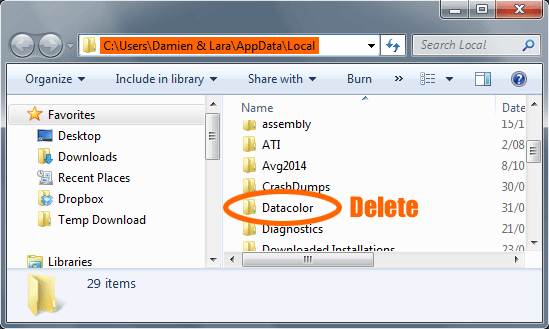
Then you can re-install the software, and it’ll be back to the program default settings. You can happily commence calibrating, per my instructions here.
Note:
If you can’t see the AppData folder, go to the View tab at the top of your window and make sure both of these checkboxes are checked:

