Spyder5Elite calibration tutorial for desktop screens – Brightness not right
Consider your light
I know I’ve said this before, but I have to hammer it home again. NEVER underestimate the effect your surrounding light has on the way your photos appear. You’re on this page because your screen and prints differ in colour. Before proceeding, I need you to make a frank appraisal of the light in your room. If it’s too yellow (which is the most common problem) it will make your prints appear yellow, and therefore cause you to conclude that your screen’s calibration is too cold.
If you think, or even suspect, that your light is the culprit, take steps to rectify it. Get whiter bulbs if you can, or at least try assessing your prints in daylight. I would hate to be wasting your time with all of these calibration adjustments if the calibration wasn’t actually the problem.
If you’re sure the light is ok, read on …
Let’s try again
Press "Next" …

… and you’ll come to this screen:
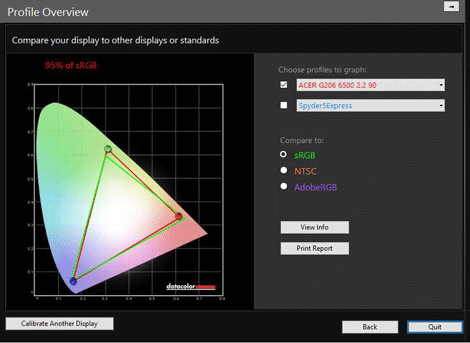
Ignore the graph and everything, it’s meaningless for now. Go straight down to the bottom left corner and click "Calibrate Another Display":

Of course we’re not intending to calibrate another display – we’re going to aim for a better calibration of the same one.
That button brings you back to this screen:
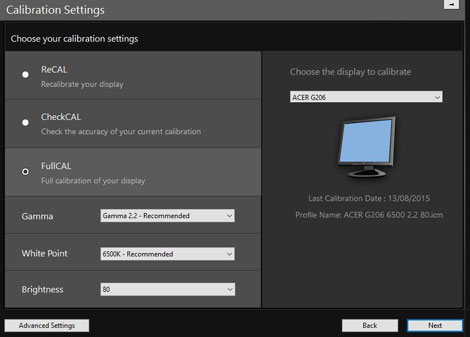
If it happens to take you to the "Advanced Calibration Settings" page, just hit the "Basic Settings" button at the bottom.
Make sure it’s set to "FullCAL", then turn your attention to the important setting – Brightness:
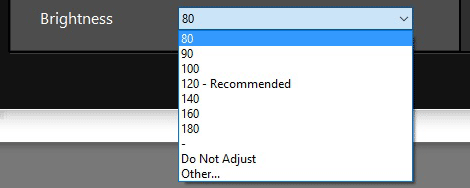
What setting to choose
- If your screen is presently darker than your prints, you need to choose a higher number than before.
- If your screen is brighter than your prints, please, I beg you, consider the light that you’re in. 80 should be as low as you need to go if your light is good. However, if you’re sure your light is good, or you simply can’t make it any brighter, choose "Other" and try 70.
Once you’ve chosen your new target, press "Next". That will bring you again to this screen …
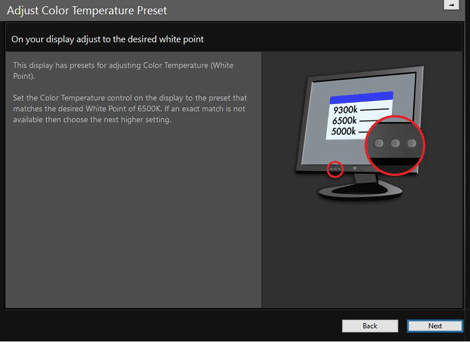
… which is still fine from last time, so press "Next" to continue.
