Shrinking an object in a photo
This post is a bit of fun. I was asked for help to shrink this guy’s head as a prank.

I love pranks, but that’s not the reason I’m posting this. There are some very important principles here, which you can use every time you need to reduce the size of something in a photo.
Instinctively, you might reach for the Liquify function to shrink something. Yes, it has a "Pucker" tool for this purpose. But if you look at this attempt, you can see there are two problems:

- The item you’re shrinking gets warped out of shape really easily; and
- The background also gets warped and "curvy".
Where have you seen that "curvy background" problem before? A few times a year, it seems wannabe celebrities get busted trying to shrink their own thighs, or whatever, in their social media photos. How are they busted? Because walls behind their thighs get warped out of shape.
So, wannabe celebrities take note. If you want to shrink something properly, there is cloning involved. The clone tool is crucial to this process.
Let’s do this prank properly. First, I select a chunk of the photo around the guy’s head:
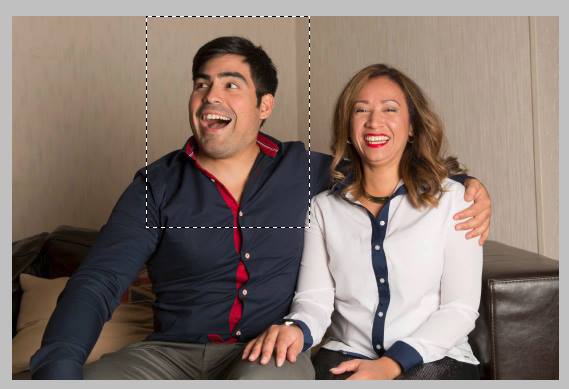
And immediately Ctrl J that onto its own layer. I hide that layer, because I don’t need it for now:
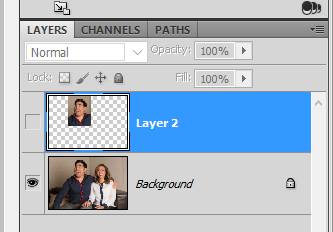
I insert a blank layer below it, for the cloning:
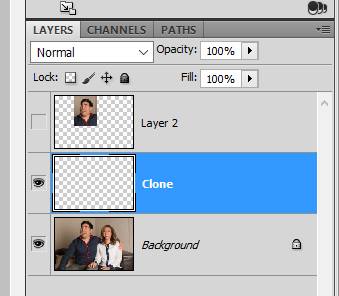
And very patiently, I clone out the original head. This involves reproducing that whole area of wall, and adding a lot more collar where his neck used to be:
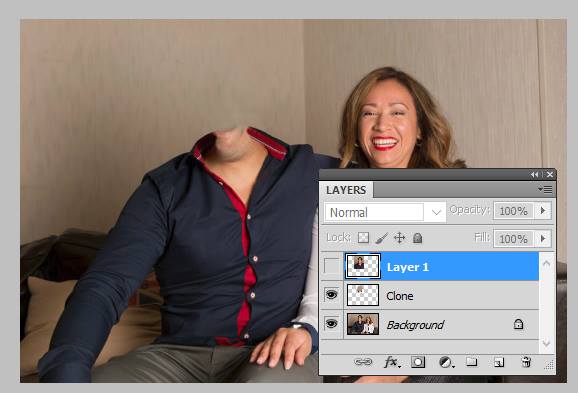
Then I return to the head layer on top of the stack, and turn it into a Smart Object.
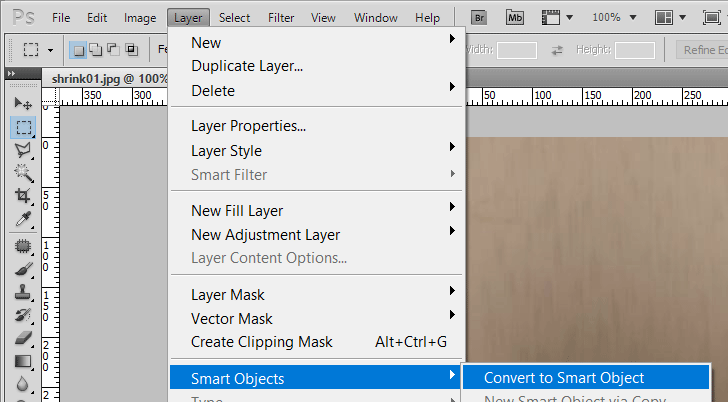
(Elements users, you can’t do this step, unfortunately. It’s not the end of the world, don’t worry. It just means you have to be more careful about the next step – the resizing – because you only get one shot at it. Whereas smart object layers can be resized as many times as we wish, and never lose quality.)
I lower the layer’s opacity to roughly half, then Ctrl T to get the transform handles:
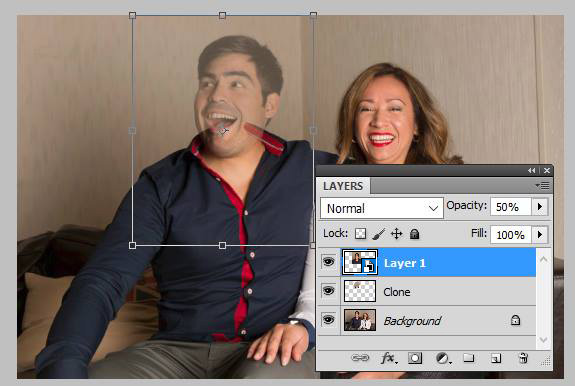
I shrink the head down to a suitably humourous size, then increase the opacity of the layer to 100% again. Then I add a mask and mask it on carefully:
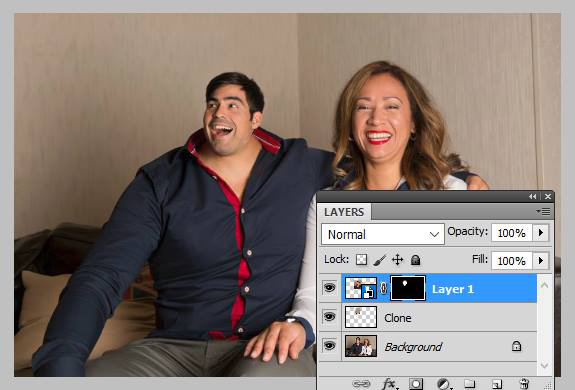
There you go! Hilarious and undetectable. Well, apart from the fact that his head is tiny … completely undetectable!
